Google Appengine & GoAgent for VPN–set up VPN with Google Appengine & GoAgent
If you in shool or you ISP do not allow to visit the social networking sites like Facebook, Twitter and they cannot even watch videos using Youtube for UAE! Now, if you want to use these sites you need to set up a proxy server,the easy way is you rent it from proxy service (compare proxy service providers before you buy). Now, the proxy or VPN services are costly and you need to pay for them. Moreover, if you are using any free VPN services, you do not know, all your passwords may be recorded!
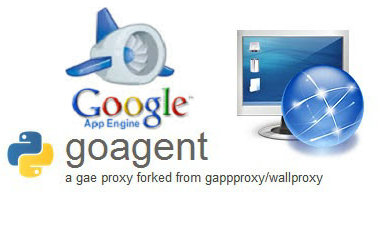
Hence, if you are disheartened that you simply cannot use these sites, cheep up! With the Google App engine the scrip of the Google server called GoAgent, you can set up your own proxy server that is secure and safe and above all it’s free!
Requirements before setting up
For setting up the free VPN server, if you have the required files handy then it would just take 10 minutes to complete the set up. All that is required for completing this set up are
- Already set up a Gmail account, and
- Google chrome browser (http://www.google.com/chrome/)
- The latest version of GoAgent (download it if you do not have one)
Starting the set up
After going to Google App engine at https://appengine.google.com , you need to sign in your Google account. Next you need to create application. There you have to choose your country and for verification provide your mobile number.
After verifying, you need a unique name as the application identifier. Without touching any other settings of this page, confirm to agree with the terms and conditions and proceed. After creating the Google application successfully, click on the dash board.
Now, unzip the GoAgent downloaded file. There you need to open the folders till you get to the folder “local”. There open the notepad file “proxy.ini”.
In this file, at Line 8you would find
appid = goagent
Now, save the file after entering the application ID instead of goagent.
Next,go up to one folder and in the “server” folder, run “upload.bat”
Herre you will again need to enter the Google App ID. Next it would prompt for the email address. After giving the password hit enter. Windows will now upload the files and after completing it a line of strange characters would be displayed at the bottom of the screen.
On returning to the GoogleApp dashboard, you would find that strange stuff is populated. Thus, you are successful in deploying GoAgent as your free VPN server.
Using the VPN to watch Youtube and others
After completing setting up the VPN, you need to access the pages. For this download the extension “switchy sharp” in Google chrome and install it. After installing, click on the ‘import/export’ tab that would available in popped up option page. In the bottom section click on ‘restore from file’. Again another window would pop up and after navigating to the folder where GoAgent was downloaded select SwitchyOptions.bak in local folder. Next click open. In this process SwitchySharp have imported the profiles.
Again you need to return to the GoAgent folder and in the ‘local’ folder run “goagent.exe”. If you see a little icon on your taskbar, congrats, GoAgent is active.
In chrome browser, you need to click on the SwitchySharp icon, i.e. little globe icon. On clicking the globe should change to blue in color.
Try to watch a file using Youtube and it works – Unblock YouTube Now !
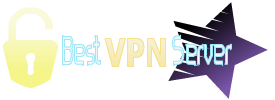

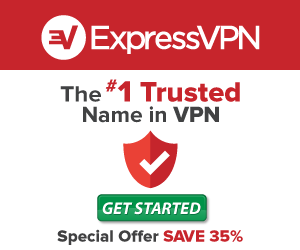






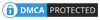
No Comments